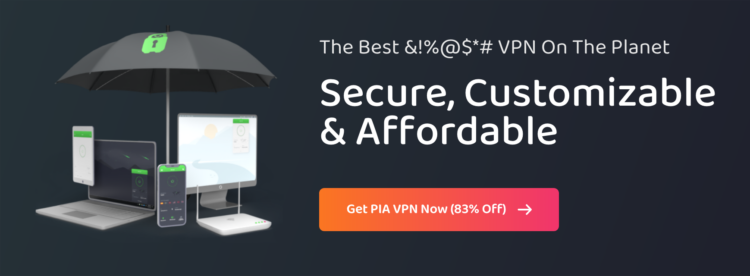If you are anything like millions of other mobile device users, you probably spend most of your time using apps. Recent studies have shown that, on average, we spend a little over three hours each day interacting with mobile apps. Mobile apps can be used for just about everything, from checking the news to playing games to keeping in touch with friends and family. While we all want to trust the companies that make these apps not to overreach and collect more data than needed, it isn’t always the case. It is a good idea to spend some time reviewing your apps and the permissions you grant them.
What are App Permissions?
Whenever you download an app, it requests certain permissions from you, like being able to access your contact list or your camera. These permissions are generally required for the app to function as it should. For example, Facebook Messenger requests access for your phone’s camera. This is not so it can take pictures without your knowledge, but because the app allows you to share photos with your contacts immediately after you take them.
Which Permissions Should You Disallow?
There is no one-size-fits-all answer to which permissions you should disallow and which you should keep. It all comes down to comfort level, which features you actually use, and personal preference. For example, a person who never uses voice to text features may want to revoke permissions granted to Facebook Messenger for access to the microphone. Other users may find that feature invaluable. Generally speaking, if you don’t plan to use a feature that has requested access to part of your mobile device, feel free to disallow it. If you aren’t sure why an app requires permission to access part of your mobile device, you may be able to find the answer on the developer’s page. Additional insight into how the feature works with the app can help you decide if you want to continue granting it access.
Reviewing Android App Permissions
Reviewing and revoking permissions on Android devices is relatively simple:
- Select the “Settings” app
- Look for the “Apps” or “Apps and Notifications” menu and tap it
- Review the list of apps that appear for the one you want to check
- Tap “All Apps” or “See All” at the top if your app isn’t listed
- Tap “Permissions”
A complete list of everything that your app can access should appear with a slider next to each one. Move the slider in the opposite direction to revoke or disallow a certain permission.
You can also view this list by permission, to see which apps have access to which parts of your phone. For example, you can check to see which apps can access the microphone or your contact list.
- On the “Apps” menu, tap the three dots that appear along the top
- Select “App Permissions”
Reviewing iOS Permissions
With iOS, you can quickly see a list of all apps that can access certain aspects of your device, such as its camera, your photo gallery, and location data among others..
- Select the “Settings” app
- Tap “Privacy”
- Tap each entry to see a list of apps granted those permissions
- Tap the slider to revoke any permissions if necessary
You can also scroll down the “Settings” screen to see a list of individual apps and the permissions they have, like access to cellular data or notifications. As with the other menu, it is easy to toggle permissions on and off.
After Revoking Permission
Once you revoke a previously allowed permission, you should run the app to make sure it still functions properly. Deleting a required permission can fundamentally change the way an app works, if it still works at all.
Even if you only download your apps from trusted developers, you should still be aware of what kind of access to your phone you are granting. Follow the steps above and check your phone every so often to be sure you are still comfortable with each app’s permissions.