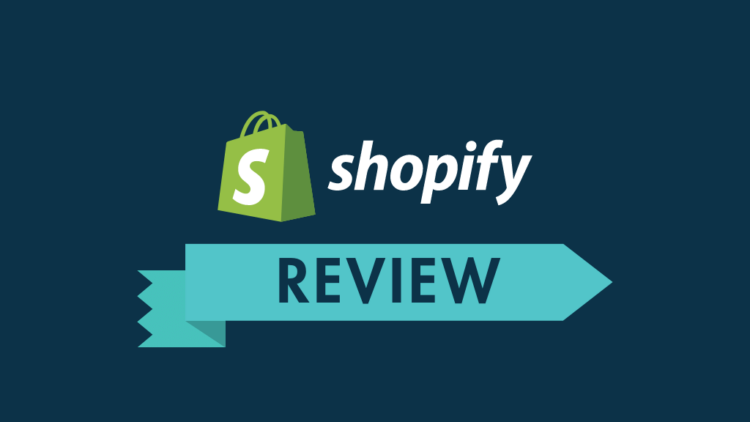We have a strict honest reviews policy. To fund our research and testing, this post contains affiliate ad links.
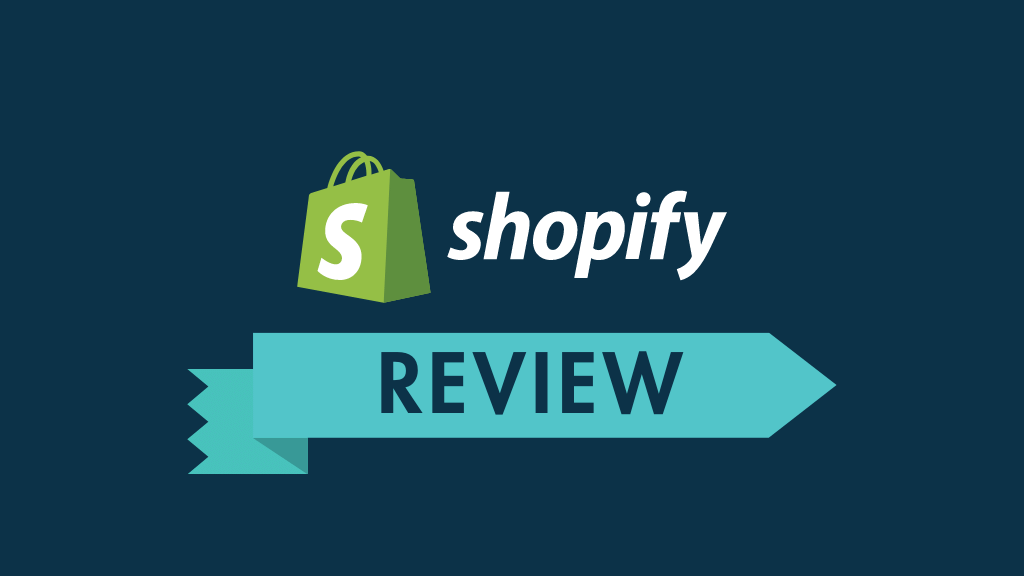
In this Shopify review, I look at one of the most popular online store builders available and provide a complete overview of its key pros and cons. Is it right for your business?
There is a huge number of online store building tools now available, and choosing the right one for your business can feel really difficult. Shopify is probably the best-known ecommerce solution currently on the market — but is it actually the best fit for you?
In this review, I’m going to help you find out. I’ll cover the platform’s pricing, templates and selling features in depth — and by the end of this post, you’ll have a clear idea of whether Shopify is the right ecommerce solution for your project, or whether you’d be better off with an alternative.
Let’s dive in with an important question. What is Shopify?
What is Shopify?
Shopify is a web application that lets you create your own online store. It provides you with a wide range of ‘themes’ that can be customized to meet your own branding requirements, and allows you to sell either physical or digital products.
The platform aims to let beginners build an online store themselves — you don’t need to know how to code to use Shopify.
However, the platform also caters for developers, because it provides full access to CSS, HTML and Liquid (Shopify’s templating language).
How does Shopify work?
Shopify is a ‘hosted’ solution. This means that it runs on its own servers and you don’t have to buy web hosting or install software anywhere to use it.
You don’t own a copy of the product, but instead pay a monthly fee to use it — and, so long as you have access to a web browser and the Internet, you can manage your store from anywhere.
With Shopify, the key things you need to build and market an online store — like templates, a payment processor, a blog and even email marketing tools — are provided ‘out of the box.’
That said, you can customize your store more extensively through the addition of apps — more on these later — or using custom code.
The number of Shopify users — and why this matters
Shopify was founded in Canada in 2006 by German-born entrepreneur Tobias Lütke, who realized that an ecommerce solution he created to sell snowboards could actually be used by — and sold to — other businesses.
Fast forward to today, and the platform has generated over $543bn in sales, and is now used by millions of merchants in 175 countries — according to Internet stats company Builtwith.com, Shopify currently powers around 3.7 million online stores. Over 10,000 staff now work for the company.
These statistics matter because when you choose a hosted solution for your online store, you are placing a huge amount of trust in the company providing it.
There have been instances in the past of similar services closing down — for example, Magento Go — resulting in serious problems for their users, who had to migrate their stores over to a different platform at very short notice.
However, Shopify’s large user base and market share makes the prospect of this happening very unlikely.
Now: how much does Shopify cost to use?
Shopify pricing
There are five Shopify pricing plans available, with the following monthly fees:
(The above prices are in USD; if you’re based outside the US, you’ll find that the plan names and features are the same, but fees will be in your own local currency, and broadly equivalent to the US ones.)
There are a couple of things it’s worth mentioning quickly here:
There is also a free trial available, which lasts for 14 days (and can usually be extended if you need more time to finish building your store).
You can access this free trial on the Shopify website.
Key differences between Shopify plans
All the Shopify plans provide the core ecommerce functionality you’d expect — on every plan you can create catalogs of unlimited products, accept credit card payments, sell gift cards, offer discount codes on purchases and make use of a wide range of third-party apps.
But there are a few key features to watch out for — and not miss! — by selecting the wrong Shopify plan.
These are:
Shopify Plus, the enterprise-grade version of the platform, provides additional functionality and elements aimed at big corporations, including:
(Our Shopify vs Shopify Plus comparison gives you a more detailed overview of all these differences).
I’ll explore all the core Shopify ecommerce features shortly, but first, let’s take a quick look at how Shopify lets you accept payments for your goods.
Accepting credit cards using Shopify
There are two ways to accept credit card payments with Shopify: with Shopify Payments, its built in payment processing system, or by using a third-party payment gateway.
Shopify Payments
The cheapest and easiest option — for users in countries where it is supported — is to use Shopify Payments, Shopify’s built-in payment system.
If you use this, you don’t have to pay any transaction fees at all on any plan except the ‘Starter’ one.
(If you’re on the ‘Starter’ plan, you’re looking at transaction fees of 5% per sale. This is quite a high rate).
Additionally, there’s a credit card rate to factor in — in the US, depending on your plan, you can expect to pay a credit card processing fee of between 2.4% and 2.9% of each transaction.
(In other countries, this rate can be considerably lower).
Other payment gateways
The other way to accept payments in Shopify is by using a third party ‘payment gateway’ — of which there are over 100 to choose from.
If you do this however, Shopify will apply a transaction fee to each sale — between 0.5% and 2% depending on the plan you’re on.
And an important thing worth noting about Shopify Payments is that it is only available only to users based in certain countries / territories.
These are:
So if you’re not selling from one of those countries then you will have to use a separate payment gateway provider, and you will encounter additional transaction fees for doing so.
Now that we’ve gone through pricing and payment functionality, let’s discuss how Shopify stores actually look.
Shopify themes – how good are they?
Shopify provides 9 free ecommerce templates (or ‘themes’) that you can use as the starting point for your store design.
Now, this number of bundled templates is small by comparison to the range offered by key competitors like Wix or Squarespace (these two platforms offer 800+ and 140+ themes respectively).
The free Shopify themes are attractive however, and they are fully responsive too, meaning that they will automatically adjust their layout to suit the screen size of the device they’re being viewed on (smartphone, tablet, desktop computer etc.).
And, if the free templates don’t appeal, you can use a paid-for or ‘premium’ theme — of which there are 82 available. Most of the premium themes are provided in a few variants, further extending the template choice available to you.
The premium themes range in price from $180 to $350 and, as with the free ones, they are all fully responsive.
In the Shopify theme store, you can browse all the free and paid templates using a range of filters, including:
This means that you should be able to find a suitable theme for your store without too much difficulty.
In terms of the aesthetics, the Shopify templates are all professional in appearance, easy on the eye, and very contemporary in nature — no complaints at all here.
You can browse all the Shopify themes here.
All in all, Shopify’s template offering is of a high quality — but if you are not content with the options provided and wish to create something that is truly unique, there is always the option of building your own theme.
It’s easy to access the Shopify theme code, and a lot of support materials and tutorials are provided to help you develop your own template (or modify an existing one so that it contains the features you need).
Once you’ve started a Shopify trial, picked your theme and decided upon a plan, you can focus on selling with the platform.
So, let’s look at how easy it is to do that.
Interface and ease-of-use
Shopify is pretty straightforward to use – it’s got a clean, intuitive interface and provides a generally good user experience.
In common with many other contemporary content management systems, a menu on the left allows you to access features or content, which you can then customize or edit on the right.
The interface lets you set up and manage a variety of ’sales channels’.
Key ones include:
The above list covers the key sales channels that you can use ‘out of the box.’ Several others — including big-hitters like Amazon, Ebay, Etsy and Pinterest — are available via third-party apps.
All in all, it’s fairly easy to use these sales channels — and the interface in general — but there’s a couple of issues worth zooming in on, to do with content layout and images.
Content layout
Shopify recently introduced a new theme format, ‘Online Store 2.0’ (OS 2.0), and this unlocks a lot of extremely useful content presentation options that weren’t previously available in the platform.
Chief amongst these is a a new drag-and-drop builder that lets you add blocks and sections to page layouts, and move them around with ease.
There is a confusing aspect to page editing in Shopify’s new OS 2.0 format though.
In order to access the drag-and-drop page builder, you have to use the ‘customize theme’ option (in the home section of your Shopify dashboard) rather than simply finding your page and editing it in the more obvious ‘pages’ section.
And, rather than being able to use the drag-and-drop editor to change the content of your pages, it is used to edit page templates. You still have to edit page content using a basic WYSIWG editor (see screenshot below) — and then apply the relevant template you’ve designed to it.
You get used to this, but it makes for a slightly odd workflow.
Another improvement that could be made to the new drag-and-drop editor involves forms — at the moment you can only drop a simple ‘contact’ or mailing list signup form into page templates.
It would be better, as the case with other platforms like Squarespace or Wix, if a fully-fledged form builder was available for creating more bespoke forms.
So, if you need to create add custom forms to your Shopify store, you will currently need to resort to some coding, or the purchase of an app.
Overall though, the new Online Store 2.0 is a really big step forward for Shopify — and hopefully these issues will be ironed out soon.
Product images
If you upload images to Shopify with different aspect ratios, they won’t be cropped automatically to a uniform ratio.
In other words, your product catalogs will consist of a series of differently-shaped images — something that can impact negatively on your store design.
You can get around this problem by cropping your all your images to a uniform ratio using a photo-editing app (like Photoshop) before you upload them — or afterwards, using Shopify’s built-in photo editor (pictured below).
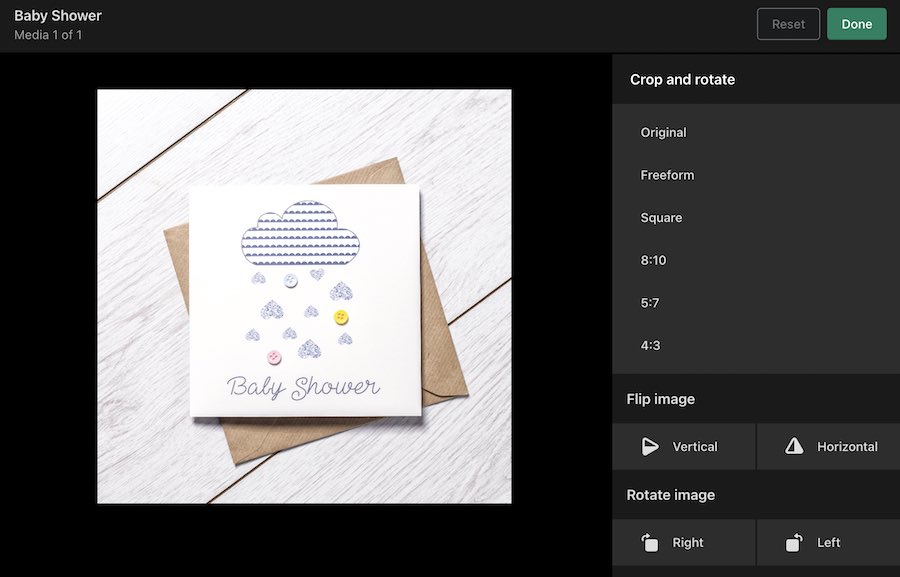
(Of the two approaches, the former is probably best.)
You could also add a bit of code to your template to force images to display in a certain ratio — but this won’t be ideal for those without technical skills.
There’s also the option of using a paid-for app to standardize your image ratios (of which quite a few are available from the Shopify app store) but this will obviously increase your costs a bit.
These issues with drag and drop and product images aside, the interface is fairly user friendly. It shouldn’t present too much of a learning curve to users who are setting up an online store for the first time.
Now, let’s take a look at using Shopify in another way: in a physical location — at ‘point of sale.’
Shopify Point of Sale (POS)
One particularly strong feature offered by Shopify that deserves a special mention, and helps it stand out from its competitors, is its comprehensive Point of Sale (POS) functionality and hardware.
Shopify’s POS hardware lets you use the platform to sell not just online but in physical locations too, using your iOS or Android device. A wide range of hardware is available to purchase — barcode readers, tills, receipt printers etc. — to help you do this.
If you live in Australia, Belgium, Canada, Denmark, Germany, Ireland, Italy, the Netherlands, New Zealand, Singapore, Spain, the UK or the US, you can buy these items online directly from Shopify’s hardware store (pictured below). If not, you will need to find an authorized reseller.
There are several applications for these point-of-sale tools. For example, they allow you to sell…
And all whilst keeping your offline and online sales data in sync, and your inventory figures accurate.
It’s important to note however that POS is not available on the ‘Starter’ plan; and you need to pay for a ‘Shopify POS Pro’ add-on get the most out of the point of sale features.
The cost for the ‘POS Pro’ add-on is quite high: $89 per month, per location. So, if you run a few physical stores, your monthly POS outgoings will increase substantially.
(Shopify POS Pro is included with all Shopify Plus plans).
Although the built-in POS features (‘Shopify POS Lite’) cover the basics, and will be fine for merchants with simple needs, you will need the add-on if you want to:
The below video provides a demonstration of the Shopify POS system, or you can learn more about its features here.
Importing and exporting
Importing products and data
As with similar store builders, Shopify allows you to import product data from a CSV file.
This is useful if you want to bulk upload a lot of new products to your store, or if you are migrating data from another ecommerce platform.
Another option for moving product data across is Shopify’s free ‘Store Importer’ app, which helps you bring data across from a wide range of popular online store builders, including BigCommerce, Squarespace, Square and Etsy.
As for text-based data, If you want to import posts from a blogging platform such as Bloggr, Tumblr or WordPress, your options are to:
Exporting products and data
You can export product data to CSV file very easily with Shopify.
When it comes to exporting pages and posts though, this isn’t doable out of the box. If you have the relevant technical skills however, you can make use of Shopify’s API to get them out of the platform.
Alternatively, you can use a third-party app to export your content (ExIm is again a good choice here – it gives you a wide range of options for getting your content out of the platform).
And speaking of options…
Working with product variants and options in Shopify
Shopify allows you to create up to 100 different variants of a single product.
However, out of the box, these variants can only involve 3 product options.
So, for example, if you were selling shoes, you could allow users choose from up to 100 different versions of a particular shoe, each involving 3 different product options (for example colour, size and style) — but you couldn’t allow them to pick a shoelace colour on top of this.
Thankfully, a workaround exists involving third-party apps — there are quite a few available (like ‘Infinite Options,’ pictured below) that lift these limits, but you will need to pay for them.
Another option is to add ‘line item property’ code to your store to capture more product options, but you’ll need to be comfortable with editing code in order to do so.
The bottom line is that if you are selling something that doesn’t involve a large number of variants and product options you will be fine with Shopify — and if your needs are more extensive, apps do exist that get rid of the limits discussed above.
That said, it would be better if a more flexible approach to product options was available ‘out of the box’ (as is the case with rivals BigCommerce and Squarespace, which both offer much more generous product option and variant limits).
Using Shopify product categories and collections
Although there’s room for improvement regarding how Shopify handles product variants and options, the way it handles product categories is superb.
You can manually add products to a collection or — and this is a huge time saver for users with large product ranges — use ‘automated collections.’
This basically means setting up rules (based on product titles, tags etc.) which automatically categorize your products so that they end up in the correct collection.
This can save you hours if not days of data entry and manipulation — especially if you have a large number of products in your online store.
You’ll need to make sure you name or tag your products in a consistent way to take advantage of this functionality however, as the automation only works if you have a very consistent naming convention applied to product titles, tags etc.
But used in the right way, it’s great.
Shipping products
Shopify is flexible when it comes to shipping, allowing you to set:
It’s easy enough to set up shipping rules based on price or weight, and you can create ‘zones’ to cover groups of countries really easily.
When it comes to real-time shipping rates — where carriers provide live estimates at checkout, based on distance, weight and the number of boxes needed to ship items — you have two options, depending on your location.
In certain countries — the ones highlighted in the table below — you can use the ‘Shopify Shipping’ service. This lets you provide real-time shipping quotations from local postal services, print shipping labels and provide preferential rates on shipping.
If you’re based in a country where Shopify Shipping is available, you’ll find the feature included on all plans, and the discounts provided can be quite generous on the higher-level Shopify plans (for example, in the US, you can avail of up to 88% postage discounts on higher-tier plans).
The below video highlights how Shopify Shipping works.
The other option — and the only one for users not based in countries where Shopify Shipping service is available — is to use third-party calculated shipping rates.
However, this will involve an extra cost or upfront investment, because third-party calculated shipping rates are only available if you:
This contrasts negatively with some competitors, notably BigCommerce, which makes this feature available on all its plans (including its $29.95 entry level plan).
Accepting multiple currencies in Shopify
Displaying prices and facilitating checkout in local currencies can improve sales rates considerably.
And, unlike several other well-known ecommerce solutions — notably Squarespace and Wix — Shopify lets you do this easily.
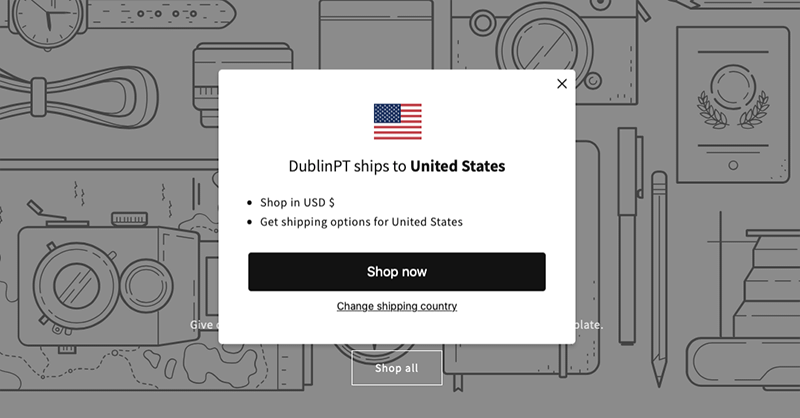
Whilst it’s great to have this as a built-in feature, there is a bit of room for improvement with it.
First, unless you’re on a Shopify Plus plan, or using a third-party app, your store visitors will have to use a country selector to manually choose their preferred location / currency. They will automatically be prompted via a pop-up to do so, and this works pretty well – but some visitors might benefit from a more seamless, automatic currency conversion process (and some users don’t love pop-ups!).
Second, if you want to set specific product prices for specific countries, you’ll need to be on an ‘Advanced’ plan or higher (otherwise a straightforward currency conversion will take place, which might lead to pricing that is inappropriate for some markets).
Similarly, you can only apply duties and import taxes if you’re on the ‘Advanced’ or ‘Shopify Plus’ plan.
And finally, currency conversion only works if you’re using Shopify Payments. If you are based in a country that doesn’t yet support Shopify Payments, you will need to use a third-party app to do so.
The lowdown on multi-currency selling is that Shopify is a pretty good option for merchants wishing to do this, but there’s a bit of room for improvement.
BigCommerce, for example, lets you sell internationally using third-party payment gateways, without the need for currency selectors and with more control provided over per-country pricing rates — all on its entry-level plan, too.
Abandoned cart recovery
Abandoned cart recovery helps you identify users who go part of the way through a purchase only to change their mind about it, and contact them with an encouragement to complete their purchase (usually a discount code).
The good news is that abandoned cart recovery is included on all Shopify plans, meaning that you get this key piece of functionality at a considerably lower price point than its key competitors.
While Shopify gives you an abandoned cart saving feature from just $9, BigCommerce and Squarespace only offer it on their $79.95 and $65 per month plans respectively.
According to competing platform BigCommerce, ecommerce sites have an abandoned cart rate of up to 15%, so being able to recover at least a portion of these sales has very significant implications for revenue (especially where larger sites are concerned).
In terms of how abandoned cart recovery works in Shopify, it allows you to either:
The latter option is usually the best way to go about abandoned cart recovery, as the automation aspect saves time.
As you can see from the screenshot above, Shopify recommends that you send your abandoned cart email 10 hours after your site visitor abandons their cart.
This is because according to research carried out by the company, this is the time interval that generates the most sale completions.
Overall it’s great that abandoned cart saving is bundled with all Shopify plans; I only have one minor criticism of it, which is that it only permits the sending of one follow-up message (other platforms, like BigCommerce and Wix, let you send more reminder emails).
If you want to get around this limit, you can use a third-party app to do so, however.
Custom fields and file uploads
Some store owners will require their customers to provide some text at the point of purchase (for example, jewellers might require inscription copy; some merchants might like to give customers the option to add a dedication to a product etc.).
Shopify does allow you to capture this data, but it’s a fiddly process — you’ll need to create a ‘line item property’ by manually adding some HTML code to your template.
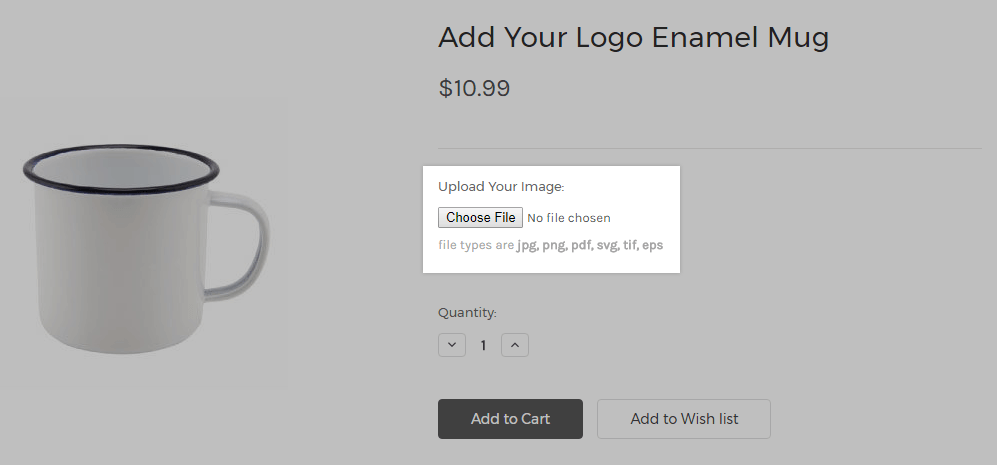
The other alternative is to pay for an app to do this job, which isn’t ideal.
It’s a similar story with file uploads: if you need to offer your customers the option to upload a file (for example, an image to be used on a t-shirt or mug), you’re going to have to get coding or, yes, you guessed it, pay for a relevant app!
I would prefer — again, as is the case with BigCommerce — if text fields and file upload buttons were simply options that could simply be selected and enabled when creating products.
SEO in Shopify
Is Shopify good when it comes to SEO?
The short answer is yes — its SEO features are very strong and compare favourably with other hosted site-building platforms.
The nuts and bolts of on-page SEO are certainly very easy to manage — changing page titles and meta descriptions is very easy, as is adding headings and alt text.
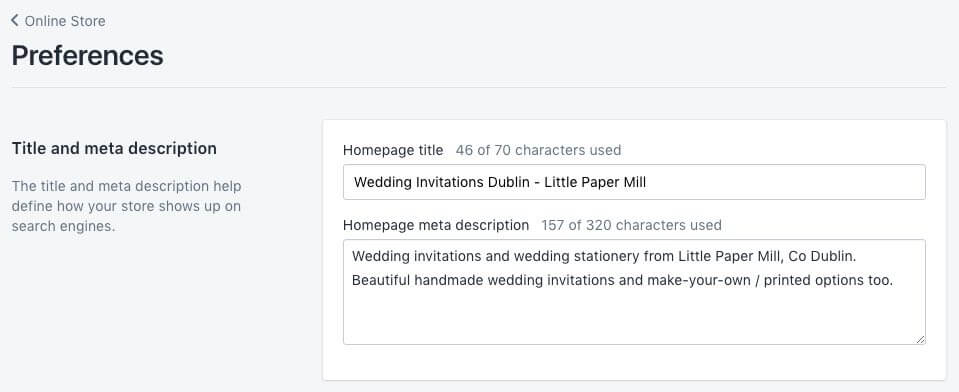
You can also tweak your robots.txt file extensively in Shopify — the platform gives you full control over which URLs can be crawled; lets you add crawl delay rules for certain search engines; block crawlers; and add extra sitemap URLs.
Adding 301 redirects — which let search engines know when a page location has changed — is particularly easy in Shopify. In fact, the platform automatically prompts you to do this, and creates the redirect for you too, if you change a page’s URL.
As forgetting to set up 301 redirects is a common source of lost rankings, this automated reminder is an extremely useful feature.
Shopify’s theme designs are all responsive, meaning they’ll display nicely across all device types, and a CDN (content delivery network) is used to decrease your page loading times — both of these approaches to web design can lead to preferential placement in search results.
With regard to the latter, a new ‘site speed’ report lets you compare how fast your Shopify store is compared to similar ones — you can use this data to try to speed it up (usually by reducing image size or removing unnecessary scripts or apps).
You can also — with the help of an app — display all your products and pages in AMP format (a faster, stripped-down version of your content) which can bring some benefits in mobile search results.
And a free SSL certificate is provided, letting you run your store over a secure, https:// connection (something Google approves of).
Finally, unlike some competing ecommerce solutions, it’s possible to get a Shopify store to meet Google’s new ‘Core Web Vitals‘ requirements.
Core Web Vitals are a set of targets relating to the speed, responsiveness and visual stability of a website; sites that meet them can receive preferential treatment in Google search results. There are various apps available for Shopify which can help you meet these targets; alternatively, you can enlist a Shopify developer to do so.
The only area where I feel that Shopify could improve its SEO setup significantly involves image file names — if you want to change a file name for SEO purposes, you’ll have to rename it locally and then re-upload it.
The current setup could pose problem for users with a lot of images on their site in need of optimization — it will involve a lot of manual work (or the purchase of an app).
That aside, the SEO features of Shopify are strong.
The Shopify app store
In addition to Shopify’s core functionality, there is also an app store that store owners can visit to obtain apps — both free and paid-for — that add new features.
This contains a huge number of apps (around 8,000) — making Shopify’s app store bigger than those of all the other ecommerce platforms we’ve reviewed. These apps either add specific functionality to your store or let it work with other key business apps.
This wide range of apps is one of the strongest arguments for using Shopify over its rivals — but it’s also possibly an argument against.
On the plus side, it means that you have a fantastic range of options not only when it comes to adding functionality to your store but when it comes to integrating it with other tools and platforms too.
On the downside, it inevitably leads to lot of situations where getting the functionality you need — relating for example to product reviews, AMP, additional product options and custom fields — involves installing a paid-for app.
And, the more apps you add, the slower your store can perform.
Competing platforms like Wix and BigCommerce, by contrast, tend to include more functionality like this out of the box — meaning that you don’t end up spending quite as much on apps.
Examples of Shopify apps available include:
Key business admin apps that are supported via integrations include Xero, Freshbooks and Zendesk.
The app store also lets you integrate Shopify with leading email marketing solutions like Mailchimp, GetResponse, AWeber and Campaign Monitor.
However, with its introduction of a new email marketing feature, you might not actually need to integrate an email marketing tool with Shopify.
Let’s take a quick look at that.
Email marketing in Shopify: ‘Shopify Email’
An absolutely vital part of running an online store is email marketing: sending e-newsletters to your mailing list is key to generating sales.
Recognizing this — and perhaps the fact that other leading platforms like Squarespace and Wix both offer built-in email marketing features — Shopify recently introduced a new tool, ‘Shopify Email,’ that allows you to create email newsletters ‘out of the box’.
This started out as a very basic email marketing tool, which simply allowed you to send branded e-newsletters. But in recent months it’s evolved quite a lot, and now offers you the option to segment your mailing list more extensively, and automate your mailouts using conditional logic (for example, you can configure Shopify Email so that it sends welcome emails, upsell emails etc., based on particular subscriber actions).
Whilst not quite up there in sophistication with dedicated email marketing tools like GetResponse or Mailchimp, the deep integration with Shopify’s ecommerce tools is great, and the feature will definitely prove useful to many merchants.
If you’re a store owner who likes to manage all aspects of your ecommerce business in one place, you’ll really like Shopify Email.
But arguably the best thing about the tool is the price: you can use Shopify Email to send up to 10,000 emails per month for free, with a $1 fee applying to every additional 1,000 emails sent after that (this is a per-send fee — there’s no ongoing monthly costs to worry about).
You can learn more about Shopify Email here.
Dropshipping with Shopify
Many potential users of Shopify will be wondering how it facilitates dropshipping.
With dropshipping, you take an order, send it to a supplier, and they deliver the goods to your client — you don’t make, store or fulfil any products, and your ecommerce site is in effect a middle man of sorts.
The good news is that Shopify offers a very large range of dropshipping apps which allow you to source and sell a variety of suppliers’ goods online very easily (463 at time of writing), with popular services like Spocket, Ali Express and Modalyst are all being catered for.
One thing I’d really like to see from Shopify however is more information on the quality of dropshipping suppliers — maybe an ‘ethical rating’ or similar.
This is because a lot of dropshipped goods are produced in countries where working conditions can be very poor. As things stand it’s hard to be 100% confident that the goods you sell via many of Shopify’s dropshipping apps are ethically produced.
So, if you are concerned about the ethical dimension, you will need to do your own research before committing to a particular app or supplier.
But in terms of the range of dropshipping options available to you as a merchant, the market leader is definitely Shopify.
Tip: you can learn more about droppshipping as a business model in our ‘What is Dropshipping?’ guide.
Tax rules and VAT MOSS in Shopify
Automatic tax calculations
One of the challenges of selling online is that you can end up making sales in a variety of jurisdictions with different tax rates — something you have to reflect in the pricing of your products.
Thankfully, Shopify allows you to apply tax rates automatically for most territories, which is a huge time saver.
Additionally, registration-based taxes (which cater for VAT / state-based taxes etc.) are available for:
Not all competing products facilitate automatic tax calculation, and those that do tend to limit the feature to a smaller number of countries — so a thumbs up for Shopify on this.
VAT MOSS
A really strong aspect of the Shopify platform — and one that is often overlooked in other Shopify reviews — is the way that it caters extremely well for the EU’s VAT MOSS rules (or, to use its full title, ‘VAT Mini One Stop Shop.’).
VAT MOSS is a requirement that sellers of digital products to consumers in the EU add value added tax (VAT) to each product on a per-country basis — i.e., there’s one VAT rate to be applied for France, one for Ireland, another for Germany and so on.
Unlike a lot of competing products, Shopify calculates and applies the appropriate digital tax rate automatically. So there’s no messing about with setting up manual tax rules to worry about.
This is an extremely useful piece of functionality and for me, it’s a USP.
And speaking of digital products…
Selling digital products
If you want to sell digital products with Shopify, this is perfectly doable — but not immediately obvious how to set up.
A good friend of mine, Diarmaid MacMathuna from Cruinneog — a company that sells an Irish spellcheck tool for Microsoft Word — recently built his new store with Shopify, but initially struggled quite a bit to work out how to sell his software online. This was until he realized that in order to sell files, users need to install a separate app (the ‘Digital Downloads App’).
The good news is that this is free — and easy to use. You can configure it to work automatically, so that a download link is given to the customer immediately after checkout, and a link is emailed to them when their order is fulfilled.
There is a limit on the product file size, but it’s a generous one: you can sell digital goods up to 5GB in size. This limit compares very favourably to other platforms — Wix, for example, limits downloadable product size to 1GB; BigCommerce to 512MB; Squarespace to 300MB.
If that’s not enough, you can use third-party apps to host your files, or use file sharing services like Dropbox to deliver them.
Reporting
Shopify provides a comprehensive range of reports, including:
There is a negative aspect about Shopify reporting worth pointing out however: the most useful reports are only available if you are on one of the more expensive plans — the $79+ ‘Shopify’ plan or higher.
If you’re not on one of these more expensive plans, you just get a fairly basic set of reports containing topline stats only. Whilst these will let you keep track of key sales data, it won’t give you the kind of detailed sales insights that you’ll need to maximize profits.
(This contrasts negatively with key competing product BigCommerce, which includes professional reporting functionality on all its plans.)
But if you do pay extra to get the reporting functionality, you’ll find it’s very good.
An advanced report builder is also available, which allows you to create your own custom reports — but again, it comes at a high price: you’ll need to be on a $299+ monthly plan to avail of this.
Blogging in Shopify
Blogging is one of the key ways to increase organic traffic to your site — so it’s usually a pretty vital activity for online merchants.
Helpfully, Shopify comes with a built-in blogging tool that allows you to create the sort of content you’ll need to ensure your site is visible in Google search results.
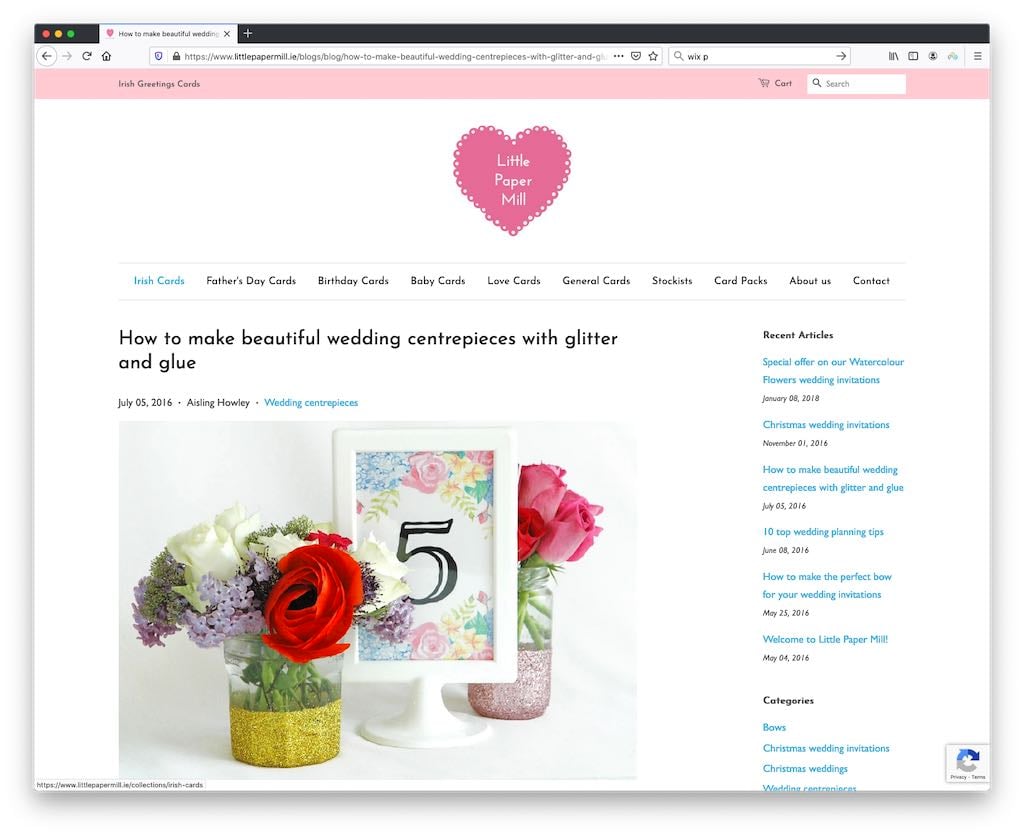
However, this blogging functionality is not as sophisticated or powerful as that which you’d find on some other platforms — especially WordPress.
Omissions include version history tools and Yoast-style SEO plug ins; and when it comes to categorization of blog posts, Shopify only allows you to use tags (i.e., you can’t apply categories).
(Professional blogging platforms will typically permit use of both tags and categories).
That said, the built-in blogging functionality is generally good and will meet most merchants’ requirements perfectly well. You can also — with a little bit of configuration — hook the Shopify blog up to the commenting tool Disqus, which is useful.
As with quite a few Shopify features, if you’re not happy with the blogging setup you can always turn to an app for help.
One option worth investigating on this front is DropInBlog, which allows you to make use of more WordPress-style features (for example SEO post analysis, product embeds, categories and multiple contributors).
Managing your Shopify store on a mobile device
Shopify provides two main apps which you can use to manage your store on a mobile device: ‘Shopify‘ and ‘Shopify Point of Sale.’ These are available on both iOS and Android.
The main ‘Shopify’ app scores 4.6 and 4.1 out of 5 on the Apple and Google Play app stores respectively. The ‘Shopify POS’ app fares less well in terms of Google Play reviews however, being rated 3.6 out of 5 by Android users (iOS users are happier with it, giving it a score of 4.5 out of 5).
The ‘Shopify’ app lets you view and fulfil orders; add/edit products; view reports and communicate with your team members via an order ‘timeline.’
The ‘Point of Sale’ app, as the name suggests, lets you use Shopify’s POS system — you can use it to take card payments in person, track inventory, text receipts to customers and so on.
In addition to the store management apps, there’s a useful app called called ‘Shopify Inbox’ available, which lets you add a live chat service to yous Shopify store. It also makes it easier to answer queries, capture leads or share your product details with customers when chatting with them over Facebook Messenger or Instagram.
There are some other apps available too, including a deliveries app (to aid drivers delivering your products), a logo-making app and an order tracking app.
Of all the above apps, the main ‘Shopify’ app is likely to be the most use to the vast majority of merchants.
GDPR compliance
I am not a lawyer, so please note that the below observations should not be interpreted as legal advice, but I’m going to do my best to spell out some of the key GDPR issues facing Shopify users below.
With the introduction of the EU’s GDPR laws, there are many legal steps that website owners now need to take to ensure that they are adequately protecting EU customers’ and visitors’ privacy.
(California’s CCPA rules present a similar set of requirements).
You need to ensure your data is kept secure; provide access to relevant privacy documents; and prevent any non-essential cookies on your site being run without user consent.
Shopify falls down a bit when it comes to the cookie consent requirement. To ensure GDPR compliance, you need to display a cookie banner to your visitors that:
So for example, if you use a Facebook Ads or Google Analytics cookie on your store, you will be breaking GDPR laws unless you have a banner in place that does all of the above.
Now, out of the box, there is not a way to cater for the cookie consent issue in Shopify.
However, there are quite a few apps in the Shopify app store which deal with this problem and provide the necessary functionality (note that some are considerably better than others however).
I would prefer if adequate cookie banner functionality was provided by the platform without the users having to recourse to additional apps. It feels like it should be core functionality.
Security and backing up data
One of the main advantages of using a hosted solution like Shopify over a self-hosted one (like WordPress or Drupal) is that — password management aside — you aren’t responsible for the security of your site or hosting.
With a Shopify store, there’s no core software or plugin updates to worry about; keeping software safe and up to date is Shopify’s job.
Similarly, ensuring that credit card transactions are safe for your customers is something that Shopify takes responsibility for (via PCI compliance).
You will need to give some more thought to data backups however; although in an emergency you may be able to retrieve data via a Shopify helpdesk enquiry, it’s safer to either export your product data regularly to a CSV file or invest in a dedicated content backup tool from the Shopify app store.
As the latter option will increase monthly outgoings a bit, this is not ideal.
Shopify customer support
Shopify’s customer support is comprehensive — help materials are available in 21 languages, and you can contact the company 24/7 by email, live chat or phone (the 24/7 customer support is offered in English; availability of support in other languages depends on your territory).
The support materials are on the whole very clear — the only thing I feel is missing from them really is screenshots. For some reason, everything is completely text-based.
To access phone support you’ll need to request a callback.
Shopify’s support offering is significantly better than those offered by some competitors — for example, key competitor Squarespace doesn’t provide phone support at all.
There are a couple of issues worth pointing out, however.
First, having used Shopify support in the past, I’ve found that if your enquiry is of a particularly technical nature — i.e., if you want to code something and need help — then you may not always get the answers you’re looking for from the standard support service.
You’re sometimes better off posting a query in a Shopify community forum and hoping a developer gets back to you on it.
This could be improved a bit, I feel — it it would be better if Shopify offered a more direct way for sellers to contact their developers directly for technical advice.
And finally, in order to access the contact details for Shopify’s support team, you’re required to search help pages for a solution to your problem first.
This will annoy some, but it’s increasingly standard practice for support desks for web applications — and it’s not implemented as badly as on some other ecommerce platforms.
Shopify review: conclusion
Overall, Shopify is one of the best hosted solutions for those wishing to create an online store – and arguably the best for anyone who wants to use one product to sell online and in a physical location. It’s also particularly good for users who are interested in dropshipping, or want to sell in multiple languages.
The product is competitively priced — particularly when you consider that abandoned cart saver functionality, a feature which many other platforms charge a premium for, is included on all plans. And at just $5 per month, its ‘Starter’ plan represents great value for anyone needing to sell products on an existing site.
It’s also easy to use, integrates well with a huge range of other apps, and its templates are attractive.
It has a very big user base, which also inspires confidence.
All in all, Shopify is a very good option for anyone hoping to start a new business, or existing small businesses hoping to take their product offering online — but there are some disadvantages of using Shopify to be aware of too.
First, there’s the transaction fees for those using a third-party payment gateway (some of Shopify’s competitors don’t charge any transaction fees at all, regardless of the payment options used).
Second, its limit of three options per product isn’t ideal.
Third, Shopify’s multi-currency selling features, while very welcome, don’t work in all countries or with all payment gateways. And to get the most out of them, you need to be on an expensive ‘Advanced’ or ‘Shopify Plus’ plan (otherwise you won’t be able to set individual product prices for individual countries, or collect import and duty taxes at checkout).
A more complete summary of Shopify pros and cons follows below, but as always we recommend that you try before you buy — it’s worth having a good play with the platform via the Shopify free trial. You can access this free trial here.
Shopify pros and cons
I hope you’ve enjoyed reading this Shopify review and have found it useful! To sum up, these are the main pros and cons that you can expect to encounter if using this ecommerce solution:
Shopify alternatives
No Shopify review would be complete without a look at the alternatives!
Of the ecommerce solutions I’ve tested to date, I’ve found that BigCommerce probably represents the strongest alternative to Shopify. It’s similarly priced, easy-to-use and its feature set is broadly comparable with Shopify’s.
For more information on the product and how it stacks up against Shopify, do check our our BigCommerce vs Shopify comparison.
If you need more flexibility with regard to how you lay out content, or have a particular need to showcase images, videos or blog posts, you might like to check out Squarespace, which has a really lovely approach to managing content. Its drag-and-drop editor is significantly better than Shopify’s.
You’ll need to bear in mind that Squarespace’s ecommerce functionality is more limited than Shopify’s, however — particularly where multi-currency selling and point-of-sale ecommerce are concerned. But for an ecommerce beginner with simple selling needs, it’s great.
Check out our Squarespace review, Squarespace pricing guide, Squarespace free trial guide, our Squarespace tutorial and Shopify vs Squarespace comparison for more details on this platform.
(Webflow is also an interesting option for users who want a huge degree of control over layout – check out our Webflow review for more details.)
You might also be wondering whether online marketplaces like Etsy or Amazon are good options for starting an ecommerce business. If so, take a look at our Shopify vs Etsy comparison and our Shopify vs Amazon comparison for more details on how selling on platforms like these compares to using a standalone store builder.
If you already run a website, you might like to investigate Ecwid, which allows you to add an online store to an existing site (Ecwid offers similar functionality to Shopify’s ‘Buy Button’, but with more advanced features). You can read our full Ecwid review or our Ecwid vs Shopify comparison for more information on this product.
If you are on a low budget, then Wix, Big Cartel and Jimdo are worth a look, as they offer selling tools at a cheaper price point. However, as with Squarespace, these products are more ‘general purpose’ website builders and consequently are rather more limited in terms of ecommerce functionality than Shopify (Big Cartel and Jimdo especially so).
Check out our latest Wix review and our Wix pricing guide for more information about Wix; our Wix vs Shopify, Squarespace vs Wix and Wix vs WordPress comparisons will also help you decide whether the platform is for you.
You’ll find our Big Cartel vs Shopify comparison here and our Shopify vs GoDaddy comparison here.
And finally, there’s always self-hosted WordPress. This is a different beast to Shopify in that it is not a ‘hosted’ solution: you will have to build your own site and host it yourself. However, there are LOTS of ways to sell your products using it.
More Shopify reviews and resources
If you’re wondering which Shopify plan is best for you, you may find our in-depth guide to Shopify pricing and fees useful. We also have a new FAQs resource on the Shopify free trial and a step-by-step tutorial on starting a Shopify store that may be of interest.
Our Shopify review on YouTube will help you get a visual overview of the store builder’s key pros and cons (our Shopify vs Squarespace video on YouTube may also be of interest, as will our Shopify tutorial for beginners).
If you’re thinking of buying rather than building a Shopify store, do check out our guide to Shopify Marketplace Exchange (a website that lets you buy and sell businesses built on Shopify).
And finally, this post is now available in French! Check out our ‘Shopify Avis’ article on the new Style Factory France site.