Today we’re going to review FLATsite, a powerful, affordable tool that promises to speed up and super-charge the security of your site in no time at all.
How?
By taking your dynamic WordPress website and converting it into a static site.
Why Use a Static Website instead of Dynamic WordPress?
For all of the amazing things that WordPress can do, running those countless core files, not to mention themes, plugins, and third-party tools can all take a heavy toll on your site’s performance.
What’s more, since WordPress relies on connections to numerous endpoints in order to function properly, it’s more vulnerable to a security breach than your average static site, and let’s not mention the countless WordPress errors that can easily throw your whole online operation into disarray.
FLATsite promises to solve all of those problems by eliminating the need for databases and the reliance on endpoints and endless plugins so that when customers visit your site, their browser simply loads a static HTML page that performs faster, keeps hackers out, and requires less maintenance on your part.
Who Should Use Static Websites
Any WordPress user who wants to speed up and secure their WP sites with the ease of maintenance from 1 site to hundreds of sites. Companies who take their security seriously and want the peace of mind that comes from knowing they’ve got extra protection against site hacking and data thefts could well benefit from a static site, as could anyone who wants the ease and convenience of setting up a landing page without the hassle of maintenance.
FLATsite Review

You can get started with FLATsite by signing up for the free 7-day trial on their website.
This gives you access to all feature plans so that you can spend a week testing things out and seeing how you like it. As with all the plans, the free trial allows you the freedom to use unlimited websites, and you can upload your site to your hosting provider. Once the free trial ends, you can simply upgrade the plan to keep using FLATsite.
You don’t even have to hand over any credit card information for this, so there’s no danger of forgetting to cancel your membership and accidentally being charged.
Update August 2021: Instead of the free trial FLATsite has added a new model where you can try their any of the packages for just $1. In addition there is now also a new “Lite Plan” which is suitable for those WordPress users who have just 1-3 sites that comes with a cheaper price.
If you decide to go ahead, you can continue using the Starter plan for $44.95 per month or $495.95 per year for unlimited websites. This gives you access to 32 GB of storage and a FLATsite backend domain.
If you need more sites and need more storage, then the premium plans will give you 64 GB for $694.95 per year or $64.95 monthly while the Enterprise plan will set you back $1063.45 per year or $99.95 for 128 GB of storage.
The latter two plans include a custom backend domain, with all three plans catering for unlimited sites and offering the ability to be deployed anywhere so that you can choose your preferred hosting provider.
FLATsite Setup
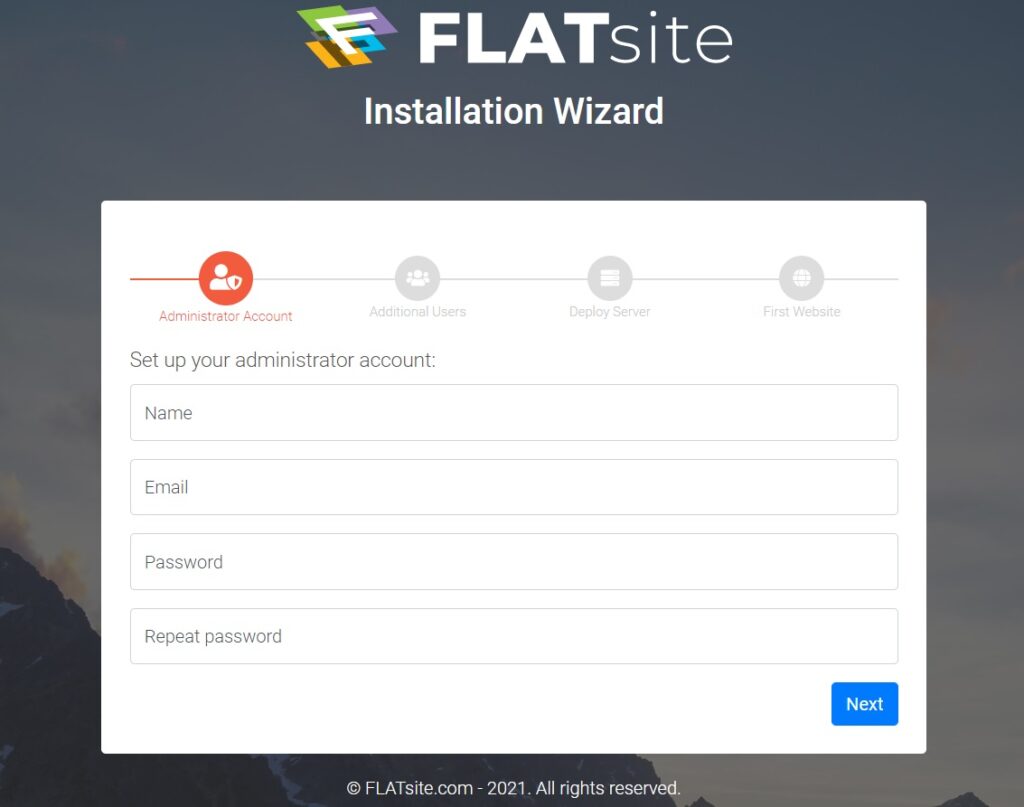
Whichever package you later decide to go for, you can start with the free trial which takes literally seconds to sign up for and doesn’t require you to pick a plan in advance.
Give FLATsite your name and email address and you’ll automatically be taken to a handy installation wizard to set up your administrator account.
You’ll need to add in your name and email address again here, and though it would be nicer if FLATsite could remember those details from the last screen and auto-fill them in for you, it’s hardly a chore to quickly type them in again.
Follow this with a password and hit next.
Create Additional Users

On the next screen, you set up any additional users that might need access to your site and allocate them to any one of three roles.
1. Editor
Appropriate for those who create and manage content but don’t need access to other things such as themes and plugins. Editors can make changes, upload pages, but these have to be approved by the administrator before they’re pushed to the live site.
2. Site Admin
A site admin can deploy sites and do pretty much everything which an admin can do, but it’s not allowed to create new instances or change FTP settings for deployment servers.
3. Administrator
Grants full rights on the platform including all websites and FLATsite admin tools.
Set Up Teams
Elsewhere, FLATSite also has a team feature which you may find quite valuable if you’re working vertically on different projects or collaborating with multiple third parties.
This gives you the option to add users to teams which are then assigned to either a single website or multiple sites.
Agencies will especially like the ability to add their clients to teams so that they can manage their own sites.
Setup Deployment Server

On the next screen, you’ll be able to quickly and easily set up your deployment server to host the HTML files for your newly-converted flat site.
Your server can be located anywhere and hosted with any hosting provider. If you don’t have hosting or don’t remember your server address you can add this later.
You can change your static WordPress hosting server details at any time or even skip it for now, with all your files being placed on a local dummy site.
Site Setup

Up next, you’re ready to set up your first site.
FLATsite not only allows you to set the name, live URL and server, it also allows you to set the display language for your website.
While English is set as default, the platform is fully multi-lingual and comes with 135 different common languages to choose from.
With the wizard complete, FLATsite will get to work taking your standard WordPress site and converting it to a static version made from flat HTML files.
What we like about this is that it really does take a matter of seconds.
In fact, if we had to put a figure on it, we’d say that the whole process from clicking the “Start Your Free Trial” button to having our static website done took less than 3 minutes – and that included stopping to take the screenshots you see here.
Editing Your Site
When you’re done, you’ll find that editing your content and creating new pages is no more difficult than using regular, dynamic WordPress, albeit with an extra step.

From your FLATsite dashboard, simply click websites…

…Followed by the yellow Backend button, which brings you to the same WordPress dashboard we all know and love.
Exporting and Previewing Your Static Site

When you’re done, return to your local website list, click the name of the site you’ve been working on, and then click ‘Export.’

This opens up a dialog box so that you can keep track of each changed version of your website (so it’s easy to return to an older version if you don’t like your changes), then creates a static version of your page on the local server so that you can preview it before pushing it onto your live website.
When you’re happy with everything, simply approve the changes you’ve made, test the connection and hit deploy to publish the new static version of your website.
It really couldn’t be simpler.
FLATsite Additional Features:
- Offers customizable packages to make doing everything from migration to making changes a breeze
- Allows you to deploy unlimited websites and manage all them from a single, user-friendly dashboard
- Provides support to ensure dynamic plugins work in FLATsite
- Comes with its own plugins such as FLATsite serverless forms and FLATsite serverless search to ensure you never have to lose out on functionality
- Offers a maintenance-free approach to managing your sites, with FLATsite automating updates of WordPress core files and plugins so that you don’t have to.
FLATSite: A Simple Way to Quickly Create, Deploy & Manage Static Websites Without Compromising on Functionality
Our testing showed us that FLATsite really was as good as its developers claimed. We were able to convert entire WordPress sites into a static HTML website in no time at all.
Yes, FLATsite really is that fast. In fact, even though that was one of the platform’s key selling points, we were still pleasantly surprised at just how quick and simple it was to use.
However, that’s far from the only thing to like about this one. If you’re skeptical that using a static site means compromising on the kind of dynamic functionality you normally get with WordPress plugins, you needn’t worry.
The company not only provides assistance so that you can retain the functionality of existing plugins but also offers their own tools to add things like search functionality and contact form, meaning you really do get the best of both worlds:
All of the features, flexibility, and functionality of WordPress with the enhanced speed, security, and all-around improved performance of static HTML.
What’s more, FLATsite is also compatible with thousands of alternative plugins that can do the work for you, and if there’s a certain function you can’t find a tool for, the FLATsite support team say they’ll happily point you in the right direction.
A current list of FLATsite-compatible plugins can be found in their directory.
Go to Flatsite







