Recently, well actually two days back when I installed Flashtool on my Windows 8 Laptop in order to flash my cutie pie, Xperia Ray phone 😛 I ran into a massive issue. After successfully installing Flashtool setup I headed up to installing flashtool drivers. I selected the needed drivers from the list and executed with the process, but then suddenly the driver installation results had failed at the end. I tried running as Admin, restarting the Lap and I even downloaded the whole set up once again, which was pretty much retarded until i realized the issue and reinstalled the whole thingy. But still NO ! -_-
I was really frustrated and thought of making up my mind to use Flashtool on my Windows 7 boot, where as I have my laptop dual booted to Windows 8 and Windows 7. Then suddenly it occurred to me could this be a incompatibility of the drivers or some security issue, and i went through all the forums available on XDA developers and finally found some solution. Here is the link to that thread – http://forum.xda-developers.com/showthread.php?t=1913245
You may have to go to the end of the thread to find the solution over there, but i though of leaving a small note about How I solved this issue.
The only solution left is by disabling the Driver Signature Enforcement, which is a security feature that comes with Windws 8 where it does not allow unofficial drivers to be installed in your PC.
And below is how I managed to solve this issue, and please be cautions that you have to restart the PC in the middle ! 😛
Step 1 – Install the Flashtool set up as usual
Step 2 – Hover over the mouse in your top right hand side corner of the screen and go to,
Settings -> Change PC Settings -> General

Over there Click on “Restart Now”, this is to restart the PC and edit the settings in order to disable the Driver Signature Enforcement.
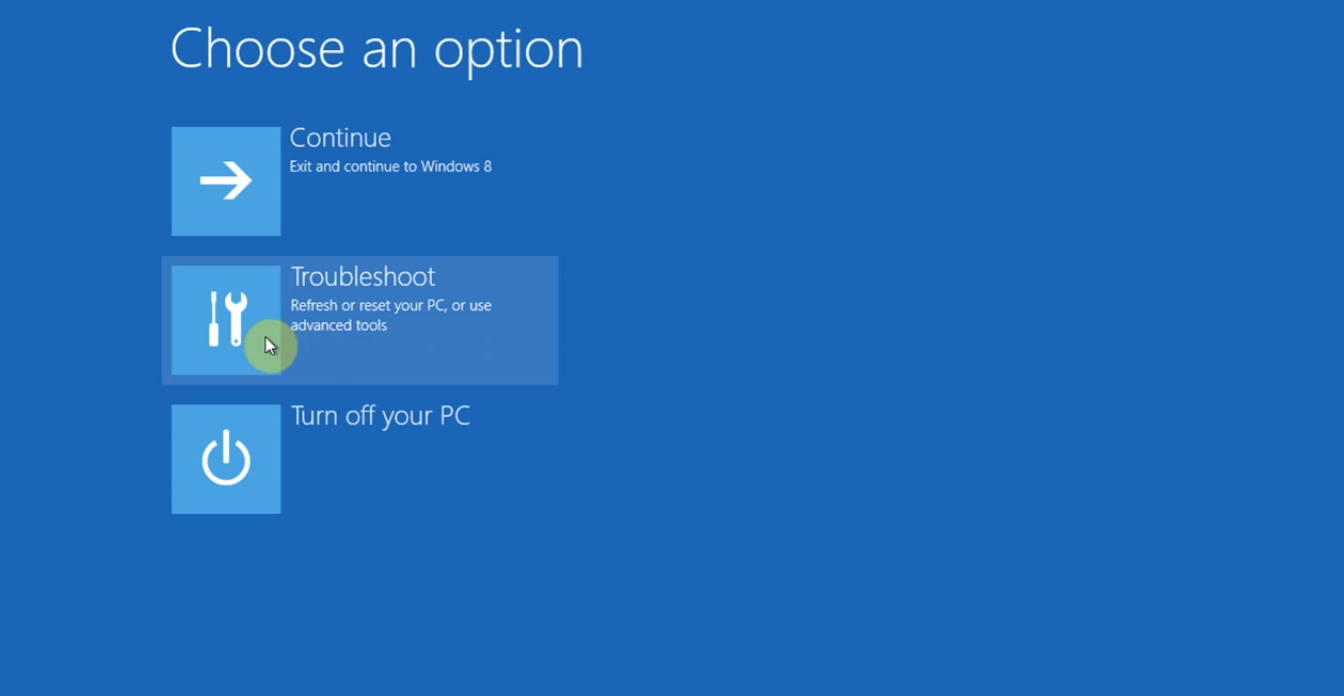
Once you Restart, the above screen will Appear, from there select on “Troubleshoot”.

Next select “Advanced Options”,

Then select “Startup Settings”,

At the end Click on “Restart” button in order to go to next step.
Step 3 –

At the of that long process this screen will pop up and from here you need to select the option you want to execute with. So in our case we need to disable the “Driver Signature Enforcement”, go ahead and press “F7” in your keyboard. 🙂
Step 4 – Then the PC will start up and you can go ahead with the usual Flashtool Driver installation which is located in C:Flashtooldrivers folder.
And if you want to re-enable Driver Signature Enforcement feature, you can go through the same process once again and enable it as you wish. But as a careless experimental IT Geek I would rather not go for it, because I don’t wanna go through the same burden process again and again ! 😛
Aaaaaand that was it ! BOOM ! xD
Oh oh I almost forgot, here is some video I found on Youtube of how to Disable DSE. 😀 Check it out if you are interested.






