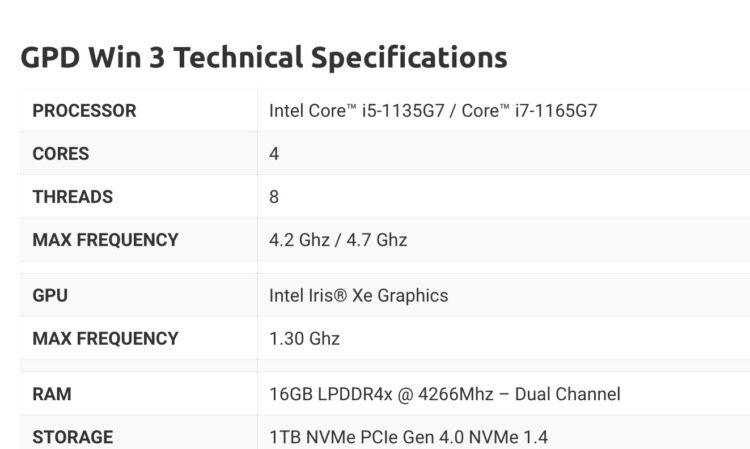I know I’m a little late off the mark with this one, but the guys at Ploylab gave me the opportunity to try out the GPD Win 3. It was first released in January 2021 after being crowdfunded. It is the successor to the Win 2 and the Win Max.
There are actually two variations of the Win 3: the I5-1135G7 and I7-1165G7. Ploylab very kindly sent me the I7 version with the docking station, as well as a portable monitor, which will be covered and reviewed at a later time.
So, what are the specs for the Win 3, I hear you ask? (If you don’t already know, of course)

I’m not going to go into the technical side of things when it comes to the Win 3, simply because there are so many sites out there that have covered this, so for those who aren’t too keen on tech breakdowns with jargon you may not understand, don’t worry, I won’t be doing that much in this article.
So, what is the Win 3? Well, it’s basically a trimmed down, portable PC that fits neatly into a shell, and you can take it anywhere you want, very similar to the Nintendo Switch……….oh, I should not have compared the two, I will have the angry Switch mob messaging me with, ‘how dare you compare the two?’, etc., etc., etc.
Well, regarding portability, they are very similar; however, I must admit that is where the comparison must end as the Win 3 can do so much more than the Nintendo Switch, and then some. But that is going to be expected as the Win 3 is a fully fledged mini-PC, and a damn powerful one at that, considering the size of this thing.
The Win 3 comes with an Intel Tiger-Lake processor and really does have some fantastic performance thanks to its 11th generation Intel chip with the Intel Iris Xe graphics, 16 GB of RAM, and 1 TB of SSD.

The Win 3 is all geared up for gamers. The handheld is equipped with two analog sticks, shoulder buttons, and a control pad and action buttons. This means that you can play your games without using an external controller. This does work well; however, I must stress that if playing games through Origin, I found the controller set-up to be incompatible. However, if you add those games through Steam, you can set it up for the games to use the controller.
Some might say it’s easy to do, and it probably is if you are used to PC gaming. However, if you are a consoler player, prepare for lots of frustration with certain apps.

The display can be pushed upwards, allowing you access to the keys (or lack thereof). You won’t actually find any keys, though, as the panel is touch-sensitive, with only a slight haptic feedback to let you know you have touched a key. Whilst this is a great idea to hide the keyboard when not in use, the keyboard is not always responsive, and anyone with fat fingers will really struggle. It’s just as well that when playing games with an external controller or the built-in one, you don’t need a great deal of access to the keyboard. I’m not saying it’s entirely bad to use, but you will need to get used to it, that’s all.
But having the keyboard does mean that you can use it as a tablet, laptop especially when connected to an external display, which worked first time when I connected the Win 3 to the dock and then plugged in the portable monitor. The touchscreen is 5.5 inches, which is small but looks great with the resolution of 1,280 x 720 pixels. I was really impressed with how games looked; Battlefield 4 looked amazing at high settings.
The Win 3 is quite compact at 198 x 92 x 27 millimeters, but it feels really well made. It does feel like a premium product when holding it, though I would suggest buying a protective rubber grip as it makes it easier to hold for long gaming sessions.
As mentioned earlier, the Win 3 runs on the 11th generation Intel processor (Tiger Lake). There are two models for Win 3, both are similar, except the i7 processor has 96 execution units compared to the 80 on the i5 version. Other than this, they are the same and come with 16GB LPDDR4-4266 RAM and 1TB PCIe 3.0 SSD.
The Intel Xe GPU has shown that it is more than capable of running a variety of AAA games, and when combined with the 720p resolution instead of 1080p, the performance is even smoother. I played Battlefield 4 at 60 fps, and it looked amazing. Unfortunately, as I’m not a massive PC gamer, I only had a limited number of PC games to try, but I was able to play plenty of retro games, as well as Microsoft’s streaming service.


The Win 3 has a pair of joysticks on the left and right, a D-pad button on the left, four action buttons on the right and four trigger buttons on the top (L1, R1, L2, R2), as well as an two extra keys on the back, which can be programmed to, say, replace the “Esc” key so you don’t need to open up the keyboard.
-

-

-

-

-

-

Video game players will be right at home with control set-up.
At the bottom right corner, there is also a fingerprint sensor for easy screen unlocking, which worked every time for me and is a nice feature to have. You also get volume control buttons, a jack for a microphone and headphones, a USB-A and USB-C ports (Thunderbolt 4), as well as an additional external dock that will provide access to a further set of connections, including HDMI and Ethernet. The Win 3 battery is claimed to have a capacity of 44 Wh; and this is estimated to be enough to play heavy games for two-three hours. Charging it only takes about 1.5 hours if you use the included 65 W adapter.

The triggers are both analog, meaning you can apply different amounts of pressure to how much force you want behind the input. Xbox and PlayStation have been using this for years, so for those into console gaming, you will be right at home. The triggers are smooth and give you far more control in certain types of games, especially driving ones such as Forza Horizon 4, which I played on Microsoft cloud streaming and worked a treat, by the way.

Everything worked really well, analog sticks and buttons are of a good quality, though maybe not as good as what you may find on an Xbox controller, but it’s certainly good enough for this type of device. The whole thing just feels premium in your hands.
Speaking of controls, GPD have included software, allowing you to rebind any key or macro. This is great for the two buttons on the rear as you can use them as traditional gamepad buttons or use them to go straight to task manager, etc.

One thing I did notice is that the 1TB drive is partitioned into two separate drives. I hate it when manufacturers do this, and whilst I understand the reasoning behind it, it’s just a pain. With only 100GB on the C:Drive, I would suggest deleting that second drive to have full access to the storage in one place, it’s just easier long-term.
I did promise at the very start that I was not going to go into any technical stuff in this article, and that’s because I like to show my readers what they get out of the box without any messing around. Some readers frown on this, but what I would say is, and I’ve said it time and time again, a lot of readers do NOT have the technical know-how to change CFW, software, etc.
So, for all of those readers, welcome, and I hope you enjoy my articles. For those, however, who frown upon me not spending hours upon hours modding my products before reviewing them, I would suggest maybe visiting a different site.
So, why did I go onto a little rant? Well, with the Win 3, you will need to be able to have at least some understanding of Windows and how to use a PC. This product is definitely not one that you can just take out of the box and be able to play a load of your retro and PC games easily.
It has taken me quite a few days to get stuff working to how I wanted them, and even then there are still teething problems with setting up controllers, getting my emulators working and so on. But give the Win 3 a chance as once you do set-up something and it’s working how you want it to, you do feel a sense of accomplishment. But just also get ready to become frustrated as well.
Out of the box, the Win 3 runs at 15-20 watt, but this can be changed within the BIOS. Doing so will allow the Win 3 to play even more graphically power-hungry games, but that does come at the cost of battery life. I did not mess around with the BIOS and found that I was getting around four to six hours on a full charge. But that was dependent on what I was doing. Changing the BIOS to run at 46 watts will knock down your play time to around two hours. It just depends what you want and how high you want the settings in your games.
-

-

-

-

-

-

Retro and PC gaming, as well as streaming.
The WIN 3 can do everything, and I mean everything. You want to do some PC gaming? You got it. You want to do some retro gaming? You got it. You want to do some work? You got it (though the keyboard is a little frustrating to use), and if you add the dock, you can attach external monitors, keyboards, controllers…you name it, you can do it with the Win 3.
I was amazed when I was playing GameCube and PS2 games as I have been that used to using a gaming handheld from the likes of Anbernic, which do not play those types of games (at least not yet). Connect it up to your Xbox Game Pass, and you have yet another platform to use.
The Win 3 really is one of the most versatile gaming devices I have used in a long time. Yes, it can be bloody frustrating at times to get things to work exactly how you want them, but once done, you will smile at how powerful the Win 3 is.
The Win 3 is not a cheap product to buy. At $1,499.99 for the i7 and $1,399.99 for the i5, this is some serious investment to make into a gaming handheld. But when you consider the power and the quality of this product, you can sort of understand where that money is going. There is so much more you can do with the Win 3, which I have not even touched on. If you have the cash to spare, then grab this little beauty, you won’t be disappointed (except for that bloody keyboard).
Thank you once again to Ploylab for supplying me with the Win 3. If you would like to purchase the Win 3, Ploylab are kindly offering a $200 off code:
Coupon code: SN200 Discount type: Money off 200 Apply to: https://www.ploylab.com/h-product-detail.html?goods_id=1898923